
Create Issue Automatics
HowTo (Cloud version)
Installation
This is done through the Jira Apps section. Search for "Create Issue Automatics" and install. If you cannot find it, please contact us.
Setup (With example)
Click the Cog Wheel, then Apps. (need to be admin of Site)
2. Click "Create Issue Automatics" in the left side menu.
3. Click "Configure Automatics" in the left side menu that unfolds.
4. Click "Create Automatic" to create a new Automatic.
5. Fill out Name and Description as you wish, to describe the automatic actions you want in the "Global Issue Create" (GIC) window when creating issues. Click Save.
6. Now define actions. Click "Add new actions". A popup window appears.
7. Define "When". This is the "cause" to get an Automatic action executed.
8. Define "Then for target field". This is target field/field-value, which will be manipulated.
8. Define "Perform action". This can be "Set value", "Hide field" or "Set field readonly". If "Set value" is selected.
9. Optional if "Set value" was selected in 8, then define the value to set into the field.
10. Click Save
11. You can now observe the action added in the list of actions.
12. Later you can edit each action, or the delete the whole Automatic (all actions are deleted).
Effect
An example:
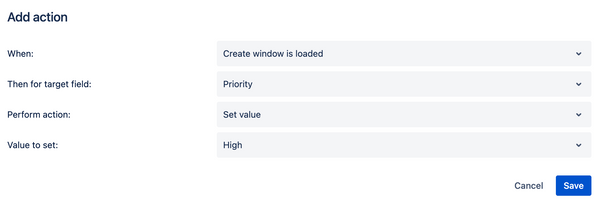
The above will result in that, when the GIC window opens, the Priority is set to High.
Limitations
Developing for Jira Cloud is more limited than DC/Server. So there are limitations:
- Only team managed and company managed projects for Jira Software are supported.
- Actions for the "Create Subtask" window is not supported.
